Read by QxMD is a great way to stay up to date with the current literature in your health sciences or medical field. It is a free app, so you will need to have a smartphone or tablet to make use of it.
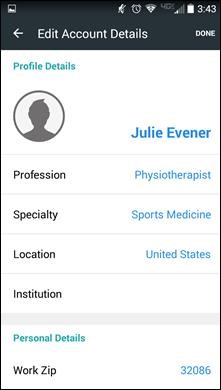
When you first download the app and create your account, you can designate your profession and specialty. Both physiotherapist and occupational therapist are available under the list of professions. Read will show you current articles based on your profession and specialty.
I know I'm not really a physiotherapist. This is just for demonstration purposes!
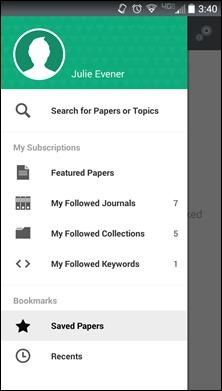
Additionally, you can choose to follow certain journals and keywords. The more information you feed into Read about your professional interests, the more tailored your "Featured Papers" will be. After your initial set up, you can change your specialties, journals, and keywords by touching the Edit button toward the top of the default screen.
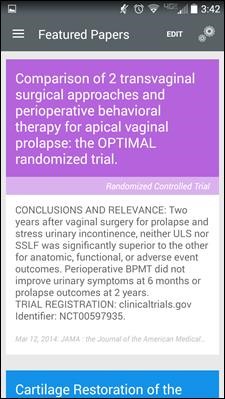
On the Featured Papers screen (which is the default screen when you enter the app), you can scroll through articles that match your profession, specialty, journals, and keywords. You'll immediately see the title, conclusions section of the abstract, and a brief citation. For more information, touch any part of the article title or abstract.
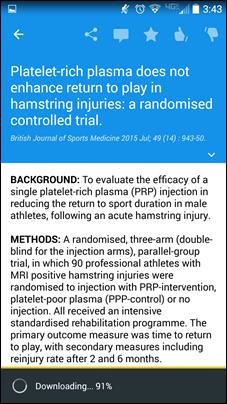
If an article is available freely online to the public (open access), the PDF will automatically download to your mobile device. If you don't want that to happen, click on the gar icon at the top of the screen when you are on the "Featured Papers" page, select "Settings & Information", and disable Automatic PDF Download.
Note: There is a way to designate affiliation with a particular institution so that articles that are available in a library but are not open access will download automatically, too, but QxMD charges institutions a yearly fee to enable this feature. If Read becomes a highly used tool among our students and faculty, we can consider paying the yearly fee to enable the easy connection. Until then, you can copy the article title and paste it into a Search USA search. The EBSCOhost mobile app (more info to come in a future Tech Tools email) can facilitate this process right on your mobile device.
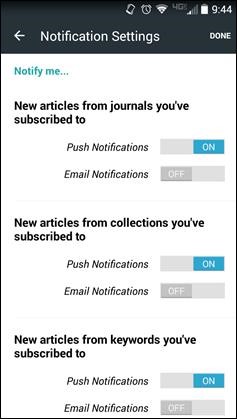
A great aspect of Read is that it can work as a "push" tool by notifying you on your mobile device when there are new articles of interest. That way you don't necessarily need to remember to go in and check your list of Featured Papers all the time. Depending on your preferences, you can change the notification settings by clicking on the gear icon at the top of the screen when you are on the "Featured Papers" page, select "Settings & Information", and then "Push & Email Notifications".
There are
some decent video tutorials out there for using Read by QxMD. The screenshots
in this email were taken on an Android device, so iOS users may find a Read by QxMD iPhone video or the Read by QxMD iPAD Walkthrough video useful. Note that you might notice
some differences between what you’re seeing in these videos and what is on your
own screen based on newer versions of the app and the operating system you’re using.

No comments:
Post a Comment
Note: Only a member of this blog may post a comment.